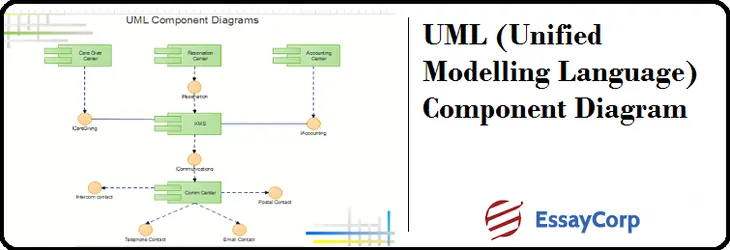UML (Unified Modelling Language)
UML is a standard language for defining and describing software artefacts. It helps in visualizing, constructing, and describing the functionalities of the proposed system. The International Organization of Standards approves UML.
UML Component Diagram
Component diagrams are important diagrams in software engineering. So, the purpose of the component diagram is to describe the components of the functionalities required in the proposed software. It is an important element in UML. The component diagrams help in visualizing the physical component of the system, and it also helps in describing the static view of the system. That helps in constructing the Executable through forward and re-Engineering. With this, the relationship and dependencies of the component are also described through it. These component diagrams are very useful in designing the-
- Modelling of the components of the system.
- Designing the Schema of the Database.
- Modelling the Executable of the application
- Modelling the source code of the system
Component Diagram Example
The object-oriented component diagram helps understand the object and its Functionality, and interrelationship among the objects.
The above diagram describes the KMS system, describing each component- Reservation Centre, Care is given Centre, Accounting Centre, and Communication Centre clearly with their association level. Their sub-components and elements are also clearly described here. With the help of this UML diagram designing a class for object-oriented programming is comparatively easier.
Some Important points to consider before drawing the UML Component diagram-
- First, identify the artefacts or elements required to design the component diagram, such as Files to be used, Library to be attached, and the relationship among these artefacts.
- Give a meaningful name to each element.
- Then prepare a mental diagram of these elements.
- Write important notes at the side for future clarification.
Terminology and Symbols Used in UML Diagram
- Classes
- Object
- collaboration
- Interface
- Use case
- Active class
- Nodes
- Components
Visual Studio Component Diagram
The visual studio system provides the facility to design the UML component diagram. So, the better facility for the UML Component diagram comes with each upgraded version. In the latest version of Microsoft Visual Studio (Visual Studio 2017), to design the UML diagram click on architecture in Menu and then click on UML Diagram. The UML Feature in Visual Studio provides the following elements-
- Component – It represents the reusable system Functionality.
- Provided Interface Port – It represents the group messages or calls to be implemented.
- Required Interface Port – That shows the group messages or calls to be sent.
- Dependency – Represents the required interface for others.
- Part – A component of a similar type or subtype.
- Part Assembly – It represents the assembly of the parts.
- Delegation – It represents the link between the interface and how it links further.
- Collapse/Expand – Use to show or hide the Components.
- Comment – Represents the comment.
UML Component Diagram Through Visio Tool
Several software tools are available for creating UML diagrams. These tools provide an easy and readymade framework for creating the UML for the proposed application. Thus, Visio is one of the popular software tools for creating UML diagrams. Hence, in the latest version of the Visio, the advanced facility are available. Microsoft Visio Professional 2016 is a powerful application for designing various diagrams. So, that is compatible with all versions of windows and other Microsoft Applications.
To create the UML Diagram on the Visio one has to select the UML diagram option from the menu. So, it can draw the diagrams easily with the help of facilities available through it.
Example of UML Diagram Through Microsoft Visio Professional
Let's consider an example of a UML class diagram for a simple banking system. The diagram will illustrate the different classes and their relationships.
- Open Microsoft Visio Professional.
- Select "UML class" from the templates and click "Create."
- Add the classes "Account," "Customer", "Transaction", and "Bank" to the diagram.
- Add attributes and methods to the classes as shown below:
- Account: Account Number, balance, deposit(), withdraw()
- Customer: customer Id, name, address, phone, email
- Transaction: transaction Id, date, amount, type
- Bank: bank name, address, phone, email
- Define the relationships between the classes using the appropriate UML notation. The relationships are as follows:
- Define the relationships between the classes using the appropriate UML notation. The relationships are as follows:
- An Account belongs to a Customer (association)
- A Transaction is performed by an Account (association)
- A Bank has many Customers (aggregation)
- A Bank has many Accounts (aggregation)
- A Customer can have many Accounts (composition)
- Finally, save the UML class diagram.
Here's an example image of the UML class diagram created in Microsoft Visio Professional:
Note that this is just a simple example to illustrate how to create a UML diagram using Microsoft Visio Professional. A UML diagram may include many more classes and relationships in a real-world scenario.
Conclusion
It was a detailed UML diagram, and I hope it will help you. In any case, logic and depth knowledge of software engineering help design good diagrams. That is a simple approach, and much study and research can be done in this field.